I have always wondered how can I autoplay youtube embed with sound in my website from the start of my software development career. And I am wondering if you have stumbled upon this article, you might be wondering the same.
So I was fiddling around with HTML and Youtube video embeds to make a CTF challenge for my peers. I was using VSCode’s Live Server extension to test my code.
For some reason, it has become my habit for a long time to add ?autoplay=1 whenever I work with YouTube embeds. So I did the same and as usual it didn’t work. I was like “What the hell?“. I tried to find the solution on the Internet but I couldn’t find any. Gave up and went to make the initial challenge.
While working on the challenge after all that hard work the video suddenly autoplayed with sound. Now my curiosity was at its peak. Now I was determined to find the solution no matter what.
On further investigation, I found that the video autoplayed with sound when I changed something on the website using Live Server but it didn’t autoplayed with sound when I refreshed the page.
So now lets’s google.
Now did I find the solution on the internet? The simple answer is no. But I stumbled upon this StackOverflow question. Is it a solid start? Maybe. Let’s see what the accepted answer says.
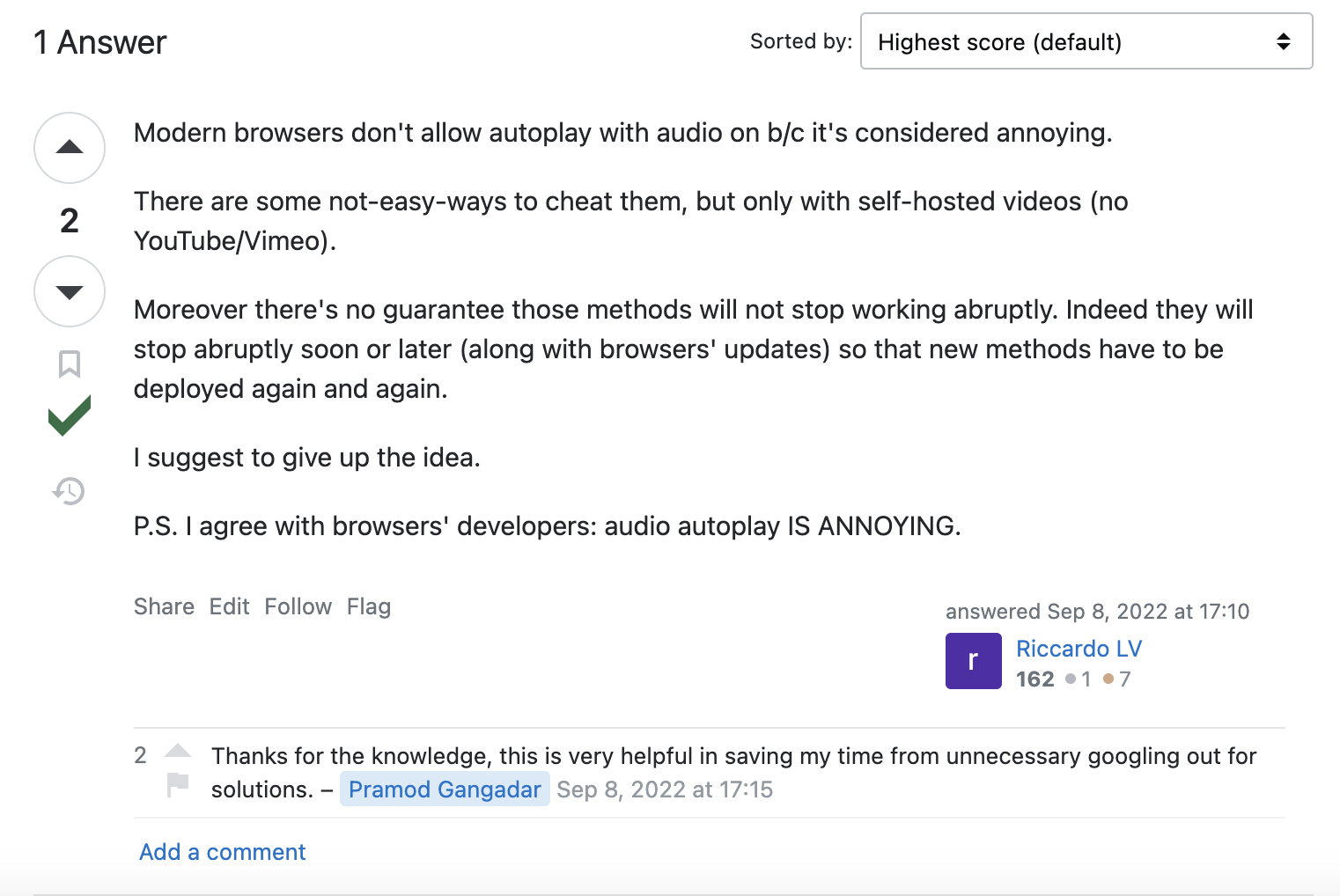
So the answer says that the browser doesn’t support autoplay with sound. But I have seen it working on my browser, I have also seen Marvel use autoplay for their Secret Invasion and according to the answer the browser should block any autoplay with sound. So I did some more googling and found this article on Google.
Bingo! Found the solution. So I have the solution and now I just need the user to do any action on the website to play the video with sound.
Now let’s implement the solution.
<!DOCTYPE html>
<html lang="en">
<head>
<meta charset="UTF-8">
<meta name="viewport" content="width=device-width, initial-scale=1.0">
<title>Try It</title>
</head>
<body>
</body>
</html><div class="autoplay">
<a class="overPassword">
<input id="password" placeholder="Enter the password">
</a>
</div>const passwordForm = document.querySelector(".overPassword");
const passwordInput = document.querySelector("#password");
password_input.addEventListener("keypress", (e) => {
//TODO: code here
});Up until now we made sure that the user has somehow interacted with the website. Now let’s add the youtube embed with autoplay and see if it works.
passwordInput.addEventListener("keypress", (e) => {
passwordForm.remove();
let iframe = document.createElement('iframe');
iframe.setAttribute('src', `https://www.youtube.com/embed/${id}?autoplay=1&rel=0&controls=0&showinfo=0`);
iframe.setAttribute('frameborder', '0');
iframe.setAttribute('allow', 'accelerometer; autoplay; clipboard-write; encrypted-media; gyroscope; picture-in-picture; web-share');
iframe.setAttribute('allowfullscreen', '');
iframe.setAttribute('width', '1280');
iframe.setAttribute('height', '620');
document.querySelector('.autoplay').appendChild(iframe);
});Boom! It works. Now you can use this trick to make your website more fun to interact with.
Let’s see a live demo of the same here: https://tryit.bartick.me/
So we have learned how to autoplay youtube embed with sound in our website. I hope you have enjoyed this article. If you have any questions or suggestions feel free to reach out to me on Twitter.
All mobile browsers don’t support keypress event so you can use the keydown event instead. Keydown will work on both mobile and desktop browsers.